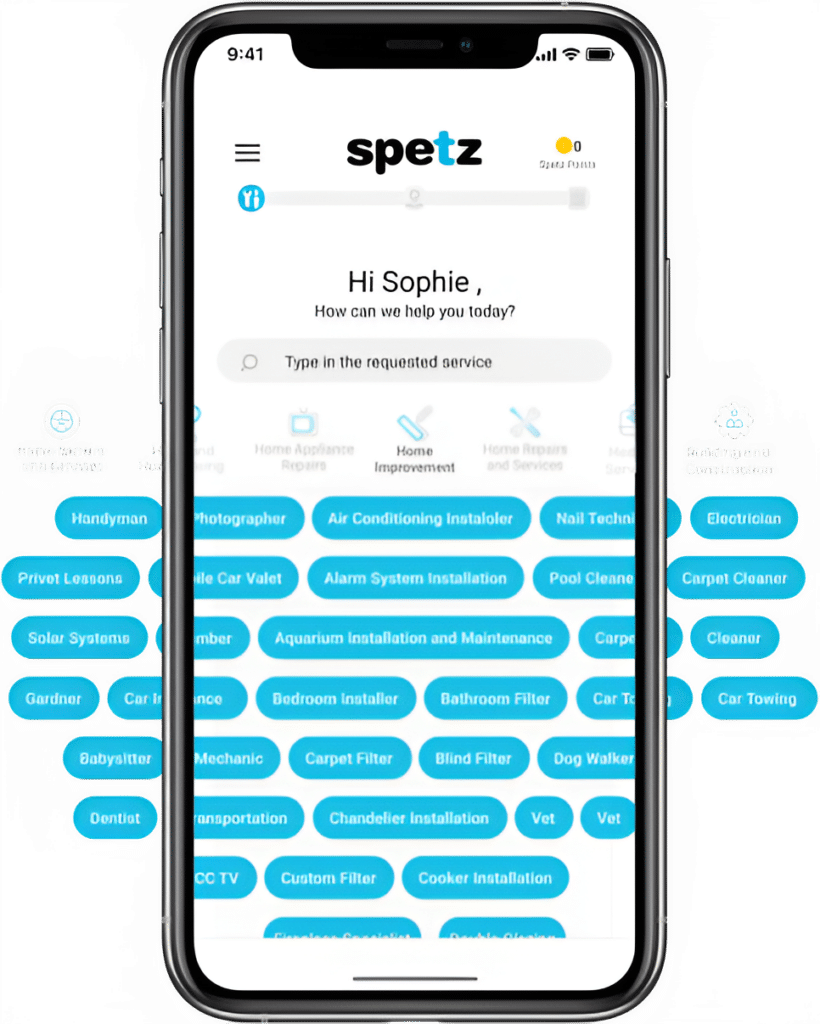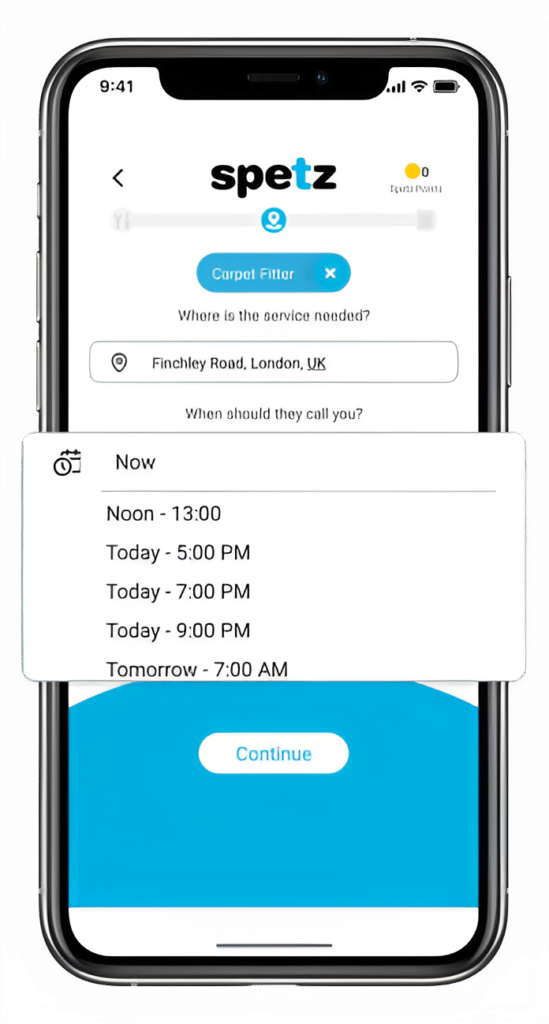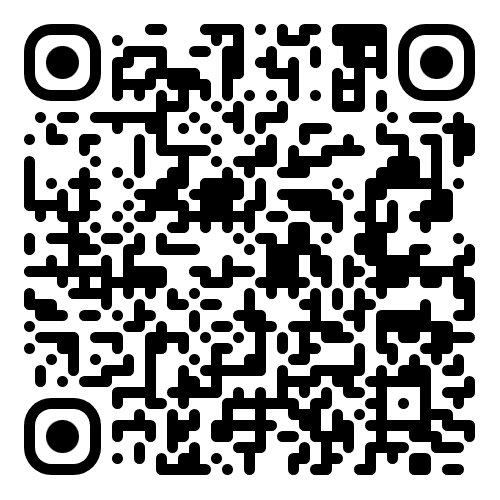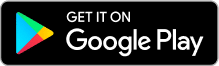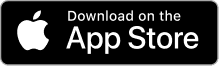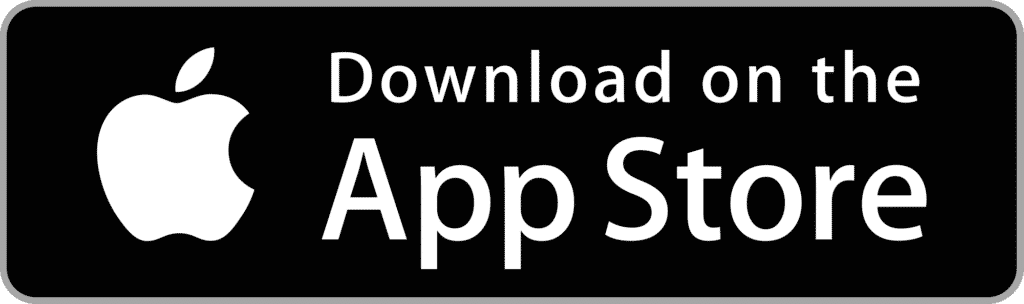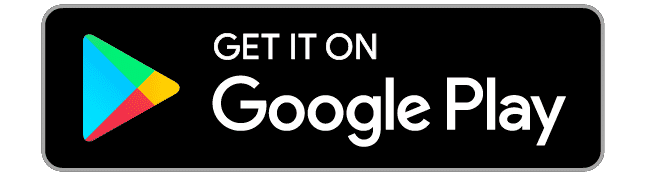Find a Top Rated Computer Installation Near You
- Trusted by +502,727 customers
- 100% verified ratings
- Absolutely free to use



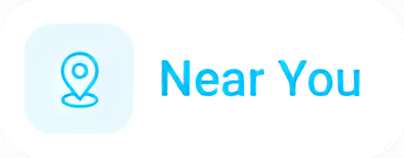
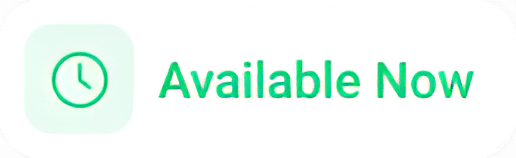
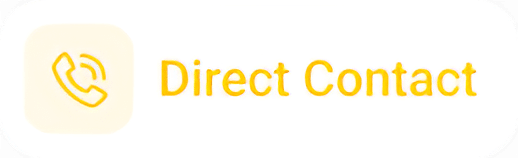

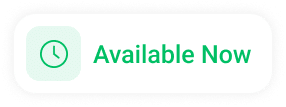
How It Works
Make your free request
Simply enter the service you need, and your details then press "Spetz-it".
Get the job done
You'll be connected immediately to a nearby top-rated service provider.
Rate your specialist
Your rating is important. So you can help other customers get the best specialist too.
Computer Installation
Frequently Asked Questions
Hiring the best computer installation specialist or service near you requires a thorough assessment of your needs, understanding of what the installation entails, and meticulous evaluation of available professionals or services. Here’s a guide to help you through the process:
1. Define Your Needs:
– What kind of computer installation do you require? Are you setting up a single personal computer, a home network, or an office setup?
– Determine if you need additional services, such as setting up peripheral devices (printers, scanners), software installation, or network security measures.
2. Start with Recommendations:
– Ask friends, family, or colleagues for referrals, especially if they’ve recently had similar work done.
– Local businesses, especially those in related fields, might have recommendations too.
3. Online Search and Platforms:
– Use search terms like best computer installation services near me or similar queries specific to your location.
– Check online platforms like Yelp, Thumbtack, or local business directories for listings and reviews.
4. Check Reviews and Feedback:
– Once you identify potential services, go through online reviews and ratings.
– Look for feedback regarding professionalism, punctuality, and effectiveness.
5. Certifications and Training:
– Ensure the technicians or specialists have relevant certifications, such as those from CompTIA, Cisco, or Microsoft.
– Certifications can provide an assurance of the technician’s expertise and knowledge.
6. Get Quotes:
– Aim for at least two to three quotes or consultations to gauge the market rate and understand the breadth of services provided.
– Make sure the quotes are detailed, outlining all the services they’ll provide.
7. Ask Relevant Questions:
– How long have they been providing computer installation services?
– Do they have experience with your specific computer brand or setup?
– Will they provide any post-installation support?
– How do they handle potential challenges or issues during installation?
8. Service Guarantees:
– Check if they offer any service guarantees or warranties for the work done.
– Understand their policy on any potential damage to devices during installation.
9. Timeline:
– Discuss how long the installation process will take.
– For business setups, ask if they can work after hours or during weekends to minimize disruption.
10. Data Safety and Confidentiality:
– If you have sensitive data on your devices, discuss with the technician how they will ensure the safety and confidentiality of your data.
11. Trust Your Instincts:
– While credentials and reviews are essential, your comfort level with the technician or service provider matters. You should feel confident in their expertise and comfortable having them handle your equipment.
12. Post-Installation Support:
– Determine if the service offers any follow-up support in case of issues after the installation.
– Some professionals might provide guidance or support for a specific duration post-installation.
13. Cost and Payment:
– Understand the complete fee structure. Check for any hidden costs.
– Clarify the payment terms and method.
After completing these steps and making your choice, ensure there’s clear communication throughout the process. This ensures your requirements are met, and the installation goes smoothly.
Computer installation refers to the process of setting up a computer system so that it’s ready for use. This process can range from a simple setup of a personal computer for an individual to a more complex configuration for businesses or data centers.
Here’s what computer installation generally involves and what a computer installation specialist or service might do:
1. Hardware Setup:
– Assembling the computer system, which includes connecting the monitor, CPU, keyboard, mouse, and any other peripherals like printers, scanners, etc.
– Installing internal components such as hard drives, RAM, graphics cards, and power supplies if the computer isn’t pre-assembled.
2. Operating System Installation:
– Installing the computer’s primary operating system, whether it’s Windows, macOS, Linux, or others.
– Installing necessary drivers to ensure that the OS communicates properly with the computer’s hardware components.
3. Software Installation:
– Installing essential software applications as per the user’s requirements. This could include office suites, browsers, security software, multimedia players, and specialized programs.
– Applying updates or patches to installed software to ensure they are running the latest versions.
4. Network Setup:
– Connecting the computer to a local network or the internet.
– Configuring settings for local network connectivity, Wi-Fi, or even more complex setups like VPNs (Virtual Private Networks).
5. System Configuration:
– Adjusting settings to optimize the computer’s performance.
– Setting up user accounts, security settings, and parental controls if necessary.
6. Data Transfer and Migration:
– If the user is transitioning from an old computer to a new one, the installation specialist might assist in transferring data from the old system to the new one.
– This could involve documents, photos, software preferences, and other essential data.
7. Security Configuration:
– Setting up security software, such as antivirus and anti-malware applications.
– Configuring firewalls and other security parameters to safeguard the computer from potential threats.
8. Peripheral Setup:
– Connecting and configuring additional devices such as printers, scanners, external storage devices, and webcams.
– Installing necessary drivers and software to ensure these devices communicate effectively with the computer.
9. Customization:
– Adjusting visual and usability settings based on user preferences, such as display resolution, background images, or specific application settings.
10. Guidance and Training:
– Providing the user with a basic walkthrough of the new system or software.
– Offering tips and tricks to maximize the system’s potential and address common queries.
11. Post-installation Support:
– Assisting with any issues or questions that arise after the installation process.
– Providing troubleshooting support or solutions to potential problems.
A computer installation specialist ensures that the computer system is set up correctly and efficiently, tailor-made for the user’s needs. Proper installation can also play a crucial role in maximizing the lifespan and performance of the computer system.
A computer installation specialist or technician is trained to handle a variety of tasks related to setting up and configuring computer systems. Here are some of the specific jobs they can assist with:
1. Hardware Assembly:
– Setting up and connecting various computer components such as motherboards, processors, RAM, hard drives, graphics cards, and power supplies.
– Connecting peripherals including monitors, keyboards, mice, and other input/output devices.
2. Operating System Setup:
– Installing and configuring operating systems like Windows, macOS, or Linux.
– Setting up dual-boot systems or virtual machines, if required.
3. Software Installation:
– Installing essential software packages such as office suites, web browsers, multimedia players, graphic design tools, and more.
– Setting up specialized software for businesses or specific industries, like CAD software, CRM systems, or accounting tools.
4. Driver Installation:
– Installing and updating drivers for hardware components to ensure they function correctly with the operating system.
5. Network Configuration:
– Setting up and configuring local area networks (LAN) or Wi-Fi networks.
– Configuring VPNs, firewalls, and other network security measures.
6. System Optimization:
– Adjusting system settings for better performance.
– Implementing tweaks or tools to make the system run faster and more efficiently.
7. Data Migration and Backup:
– Transferring data from old systems to new ones.
– Setting up backup solutions, both local (like external hard drives) and cloud-based.
8. Security Measures:
– Installing and configuring antivirus and anti-malware software.
– Implementing security protocols, configuring firewalls, and ensuring safe browsing habits.
9. Peripheral Configuration:
– Setting up external devices such as printers, scanners, and webcams.
– Ensuring proper connectivity and functionality of these devices.
10. Custom Builds:
– Assembling custom PCs tailored to specific needs, like gaming, graphic design, or video editing.
– Recommending and sourcing the best components for a user’s particular requirements.
11. Hardware Upgrades:
– Upgrading components like RAM, storage devices, or graphic cards.
– Recommending suitable upgrades based on a system’s performance needs.
12. Troubleshooting and Support:
– Diagnosing hardware or software issues that might arise post-installation.
– Providing solutions to common problems or glitches.
13. User Training:
– Offering tutorials or guidance on using new software or hardware.
– Providing tips and shortcuts to make the user experience smoother.
14. Server Setup and Configuration (for businesses):
– Installing and setting up server hardware and software.
– Configuring servers for tasks like hosting websites, databases, or email services.
15. Maintenance and Updates:
– Periodic check-ups to ensure the system runs smoothly.
– Installing updates or patches to keep software and security measures current.
These are just some of the core responsibilities of a computer installation technician. Depending on their expertise and specialization, they might offer more specific or advanced services tailored to unique situations or industries.
The cost of computer installation in Australia can vary widely based on several factors, such as the complexity of the setup, the location (urban vs. rural areas), the specific services required, and the technician’s level of expertise. As of my last training data in September 2021, here’s a general idea of what you might expect:
1. Basic Personal Computer Setup: This includes unboxing, connecting peripherals, setting up the operating system, and basic software installations. The cost can range from AUD $50 to AUD $150.
2. Software Installation: Depending on the software, especially if licenses are included, prices can range from AUD $20 to AUD $100 or more per software.
3. Network Setup: Establishing and configuring a home or office network can cost anywhere from AUD $50 to AUD $200, depending on the complexity.
4. Hardware Upgrades: This can vary significantly based on the hardware. For instance, adding RAM or replacing a hard drive might cost AUD $50 to AUD $100 for the labor, excluding the cost of the components.
5. Data Migration: Transferring data from an old computer to a new one might range from AUD $50 to AUD $150, depending on the amount of data and any complications that arise.
6. Custom PC Builds: For those who want a custom-assembled PC, the assembly cost might range from AUD $100 to AUD $500 or even more, depending on the intricacy of the build and components used. This doesn’t include the cost of the individual parts.
7. Troubleshooting & Repairs: Diagnostic fees can range from AUD $50 to AUD $100, with repair costs added based on the issue’s nature.
8. Server Setup for Businesses: Setting up servers or more complex business networks can start from a few hundred dollars and go up to several thousands, especially for larger enterprises.
9. Hourly Rates: Some technicians or companies might charge by the hour. Rates can range from AUD $50 to AUD $150 or more per hour, depending on the technician’s expertise and reputation.
10. Travel or Call-out Fees: If the technician comes to your location, there might be an additional fee, especially if it’s outside their standard service area.
To get the most accurate and up-to-date pricing, it’s a good idea to:
– Gather Multiple Quotes: Contact several computer installation services or technicians in your area to get a range of quotes.
– Specify Your Needs: Be clear about what you need, whether it’s a simple setup, software installations, network configurations, or more specialized services. This helps in getting a more accurate estimate.
– Check Online Reviews: Before committing, look at online reviews or seek recommendations to ensure you’re getting good value for your money.
Remember, the cheapest option isn’t always the best. It’s crucial to balance cost with the quality of service and expertise of the technician.
When hiring a computer installation specialist or service, it’s essential to ask the right questions to ensure that they’re a good fit for your needs and that you understand the scope and cost of their services. Here are some questions to consider:
1. Experience and Qualifications:
– How long have you been offering computer installation services?
– Do you have any certifications or qualifications related to computer hardware, software, or networking?
2. Scope of Services:
– What services are included in your standard computer installation package?
– Do you provide both hardware and software installation?
3. Custom Needs:
– I need specific software/hardware installed. Can you handle that?
– Can you assist with custom PC builds tailored to specific requirements (like gaming or graphic design)?
4. Network Setup:
– Do you have experience setting up and configuring home or office networks?
– Can you assist with Wi-Fi setup and optimization to ensure good coverage throughout my space?
5. Data and Security:
– How do you ensure data safety when transferring or migrating data from one system to another?
– Can you set up security software and firewalls to protect my system?
6. Pricing:
– How do you charge for your services – hourly rate, flat fee, or package deal?
– Are there any additional fees or potential costs I should be aware of?
7. Warranty and Support:
– Do you offer any warranty or guarantee for your installation services?
– If I encounter issues after the installation, do you provide support or troubleshooting?
8. Timeline:
– How long will the installation process take?
– Can you accommodate specific scheduling requests (e.g., weekends or evenings)?
9. References and Portfolio:
– Do you have references or reviews from past clients that I can check?
– Have you worked on projects or installations similar to mine?
10. Hardware and Software:
– Do I need to purchase any hardware or software in advance, or can you source them for me?
– If sourcing, do you add any markup or handling fee on the products?
11. Backup and Recovery:
– Do you offer backup solutions as part of your installation?
– In case of any issues during installation, how do you handle data recovery?
12. Physical Setup:
– Will you assist with the physical arrangement of my computer system, such as cable management, positioning of the monitor, keyboard, and other peripherals?
13. Updates and Maintenance:
– Do you provide system updates as part of the installation?
– Can you recommend a maintenance routine or offer periodic maintenance services?
14. Location and Travel:
– Do you provide on-site installation? If so, is there a call-out fee or travel charge?
– If I need to bring my system to you, where is your location?
By asking these questions, you can ensure that the computer installation specialist understands your needs and can provide the services you’re looking for. Moreover, it helps establish transparency and trust between both parties.